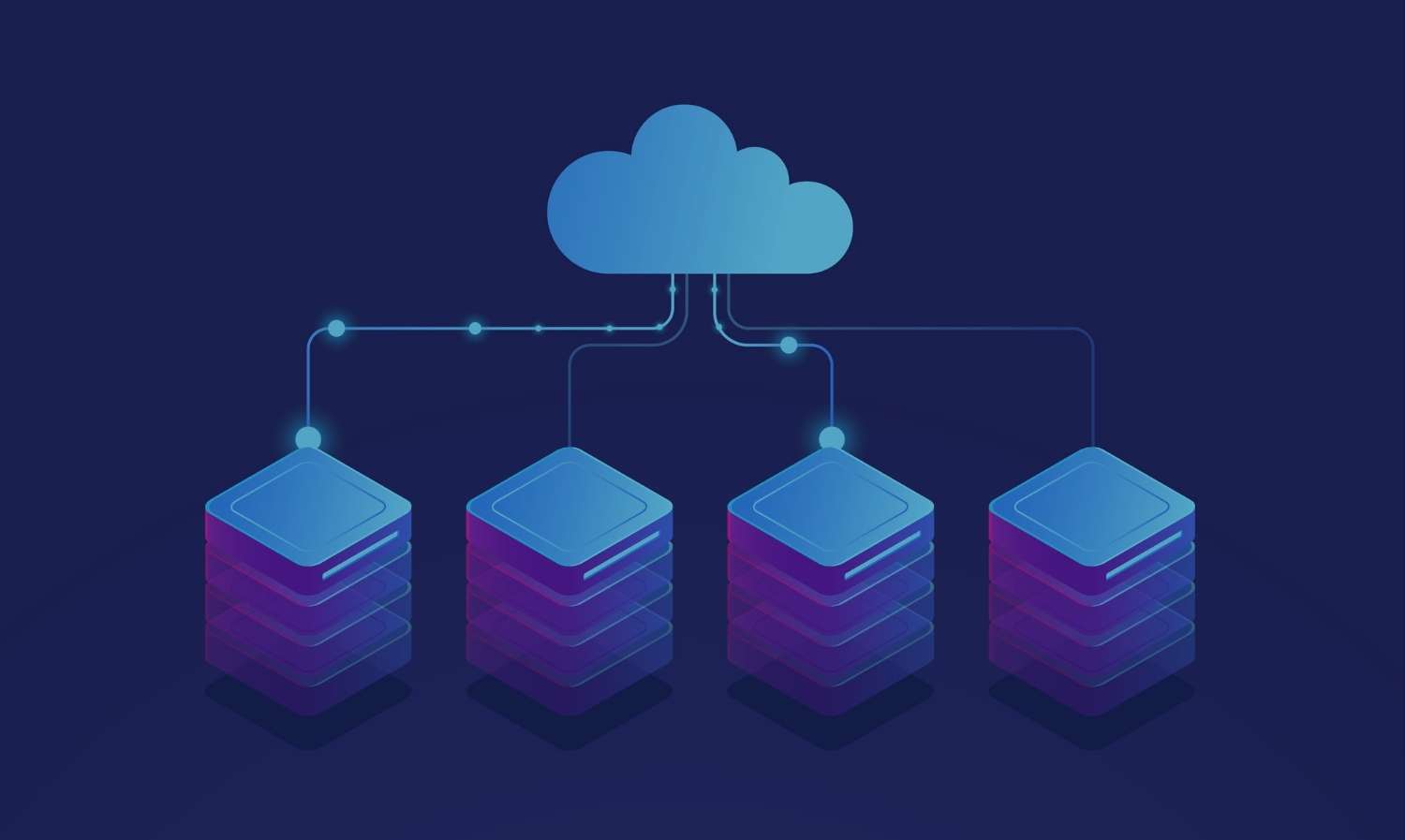- June 28, 2024
Before learning about the major things to consider while developing applications using Microsoft Power Apps, let’s start to understand what Power Apps really is, and how can it contribute towards your business innovation. Not all businesses succeed in today’s competitive world, but to establish as a well-organized company, one should opt for streamlined solutions that pave the way for modernized application development.
Microsoft has provided an intelligent solution through Power Apps, a low-code development tool that enables organizations to develop efficient, customized, and modernized applications. This article provides an in-depth analysis of how Power Apps can support your business, and what are the significant things to consider while using Microsoft Power Apps.
Let’s deep dive!!
Understanding Microsoft Power App Solutions
Power Apps, a platform by Microsoft, is designed for low-code, high-productivity application development. It enables users to create custom business apps without requiring advanced coding skills. With Power Apps, users can develop apps that integrate with various data sources like Excel, SharePoint, SQL Server, and more, simplifying business processes and automating tasks.
The platform provides a variety of features that make app development accessible to a broad user base. Users can link their apps to different data sources, whether on-premises or in the cloud, such as databases, web services, and other platforms hosting the data. Creating an app is made easy with a drag-and-drop interface that enables users to design the layout and functionality of the app. Users can add various controls, like buttons, text inputs, and galleries, to craft a user-friendly interface.
Different Types of Microsoft Power Apps
- Canvas Apps: Canvas apps enable the creation of highly personalized applications through a drag-and-drop interface. You can design the layout and user interface, integrate various controls, and define app behavior using Power Fx formulas. These apps are perfect for situations that demand a high degree of customization and flexibility.
- Model-Driven Apps: Model-driven apps rely on data models to determine the app’s functionality and business logic. They are more structured compared to canvas apps, making them suitable for applications with complex data relationships and business processes. These apps are built on the Common Data Service (CDS), offering a secure and scalable data platform.
- Portal Apps: Portal apps enable you to develop external-facing websites that integrate with the data stored in the Common Data Service. These applications are commonly used to create customer or partner portals, allowing external users to access and interact with your organization's data.
- AI-Builder Apps: AI Builder is a Power Apps feature that enables you to incorporate artificial intelligence into your applications without needing to write any code. With AI Builder, you can integrate AI models for various tasks like object detection, form processing, and making predictions.
- Power Virtual Agents: Although not exactly a type of app, Power Virtual Agents enables you to create chatbots using a low-code interface. With Power Virtual Agents, you can develop chatbots that interact with users and provide automated responses to common inquiries.
9 Things to Consider While Using Microsoft Power Apps
- Power Tip 1: Analyze your data source: Microsoft PowerApps offers nearly 300 connectors, which you can explore more accordingly. You need to decide where you want to store your data. Common storage options include SharePoint, Dynamics 365, Excel, and the Common Data Service (CDS) (link to blog about what CDS is). Your choice of data source can also influence the type of app you can create. Using the Common Data Service, for instance, allows you to build model-driven apps focused on business functions and processes.
- Power Tip 2: Check if you need Custom Connector: Address your custom connector requirement. If your data source isn't listed among the connectors, you might need to create a custom connector. This allows you to import data into your PowerApps in the same way as the built-in connectors.
- Power Tip 3: Licenses required: Depending on the connector you need for your data, you can use PowerApps with O365, P1, P2, or Dynamics 365 licenses.
- With an O365 license, you can use PowerApps at no extra cost if your connector is listed among the free connections, such as SharePoint, Excel, and OneDrive.
- End users who need to connect to a premium data source, like the Common Data Service, will require a P1 License.
- App builders who need to connect to a premium data source, like the Common Data Service, will require a P2 License.
- If you already use Dynamics 365, you automatically have a full PowerApps license at no additional cost.
- Power Tip 4: Devices used to assess the app: Making the right choice for usability is crucial. If most of your users will be using the app on their mobile phones while out in the field, you should design it in “portrait” mode. Conversely, if they will primarily be accessing it on their desktops, you should opt for “landscape” mode.
- Power Tip 5: Analyze the workflows: Flow is the ideal tool for managing workflows involving data in PowerApps and Office 365. Ensure that you document these workflows from the early stages of any project. Flow provides access to the same connectors available in PowerApps, as well as convenient connectors like Approvals, which simplify the creation of email approval workflows.
- Power Tip 6: Data reports: For reporting on your data, PowerBI is the ideal platform. It allows you to generate compelling visualizations using the same data connections used for your app. This means you can gain valuable insights from a variety of sources like SharePoint, CDS, Dynamics, Excel, or other third-party connectors.
- Power Tip 7: Power App management: When change requests occur, the responsibility for implementing them typically falls on either the IT team or a designated power user within the team. PowerApps is built to empower users to manage a huge portion of the workload, but having an IT member or external consultant with greater expertise available can be highly beneficial.
- Power Tip 8: Training the end-users: One of the key advantages of Microsoft PowerApps is their ability to be designed in an intuitive manner for users. However, some training will still be necessary. It's important to clearly define who should conduct this training to ensure users are not left behind. Inadequate user training often results in low user adoption rates.
- Power Tip 9: Familiar with Power Apps roadmap: It's crucial to periodically review this information because the PowerApps team consistently introduces new features. By consulting the roadmap, you can stay informed about upcoming features that may address your current needs or offer more user-friendly options for your end users.
Conclusion
Microsoft Power Apps offers incredible potential for streamlining processes and creating powerful business applications. By considering these nine key aspects outlined in this article, you can enhance your Power Apps experience, optimize your app’s performance, and maximize its impact on your organization.